iRODS Demos - iCAT + iDrop-web + Docker (Part 1)
I often need to set up "sandboxes," self-contained iRODS demonstrations that allow users to experiment with the system, where it doesn't matter if the installation breaks. Sandboxes are a great use case for virtual machines: if the system breaks, you can revert to a clean snapshot of the machine. For a few reasons that I won't get into here, I had a case where I needed two sandboxes on the same host. One solution would have been to instantiate two virtual machines (VMs) from the same snapshot. However, that's a bit of a heavy weight solution, and since the underlying host was itself a virtual machine, performance wouldn't have been very good. Around the time I was working on this problem, my colleague and I were talking about Vagrant, and he told me about Docker, which provides an interesting solution to my problem:
Docker uses LXC (LinuX Containers) to provide the containment afforded by a virtual machine without the overhead of running an entire separate operating system. Docker also integrates the AuFS file system, which lets you start with a single baseline disk image and record only the changes executed on that image. The result is a much smaller disk footprint, when compared to a VM.
Update:February 2, 2015: The Docker containers have been updated since this post was written. See this new post for details.
The only drawback I ran into was how Docker handles background processes. I don't know if I understand it well enough to explain well, but Docker seems to store the state of a container after each execution of a process, and the Docker daemon will only track a single process. So, if you want to multitask with processes that don't all terminate at the same time, you have to tell Docker to run a process that oversees the other processes. In my demo, I use a system called Supervisor, but I have since learned that there are other, possibly better, ways to do this.
Nevertheless, I have written a Dockerfile that builds a Docker image that contains an iCAT server and an iDrop-web server. In my next post, I'll go over the Dockerfile line by line. But if you want to use it right now, here's what you need to do (below is written for Ubuntu). Note, this requires about 1GB of disk space, and I was running it on a VM with 1GB of RAM.
sudo apt-get install docker.io ; alias docker='sudo docker.io'
git clone https://github.com/irods/contrib
cd contrib/irods-docker
cp Dockerfile.idrop Dockerfile
docker build -t $USER/idrop-web .
docker run -h idrop-web1 -e "port80=8580" -e "port8443=8543"
-e "hostsname=$HOSTNAME" -p 8522:22 -p 8547:1247 -p 8543:8443
-p 8580:80 -d $USER/idrop-web
- Install docker (and alias the command line executable, for convenience. You may want to put this alias line in your .bashrc file).
- Clone the irods-docker git repository.
- cd to the irods-docker directory.
- Copy Dockerfile.idrop to Dockerfile.
- Build the docker image and tag it as idrop-web in a repository named for your username.
- Run the docker image. The command line options, in order, specify:
- (-h) a hostname (for the container) of idrop-web1
- (-e) several environment variables used to reconfigure idrop-web on the fly. (See below.)
- (-p) redirect the container's ports (e.g., container port 22 becomes host port 8522).
- (-d) run as a background process
Before starting Tomcat, the Docker container updates idrop-web-config2.groovy, which specifies the prefix for links within idrop-web. The update uses environment variables, so the https links become "\$hostsname:\$port8443" and the http links become "\$hostsname:\$port80". I define \$hostsname as \$HOSTNAME on the host machine. For example, if I am hosting the Docker container on sandbox.irods.org, and if I'm redirecting the container's port 8443 to 8543, then I can access idrop-web at https://sandbox.irods.org:8543/idrop-web2.
Also note: the SSL keys are auto-generated and don't certify that the host is authentic. Unless you add certificates to the container, users will have to acknowledge that the host is not authenticated. In a future version I will see if I can turn off SSL by default.
Once the container is running, we can test it out. On the host machine, I open a browser window and go to https://localhost:8543/idrop-web2. I have to acknowledge a warning...
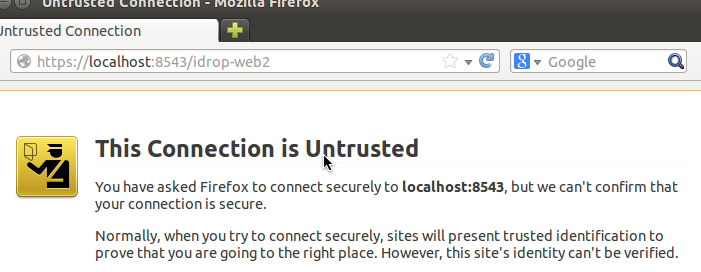
But once I do, I can log in with username and password "rods" to take a test drive.
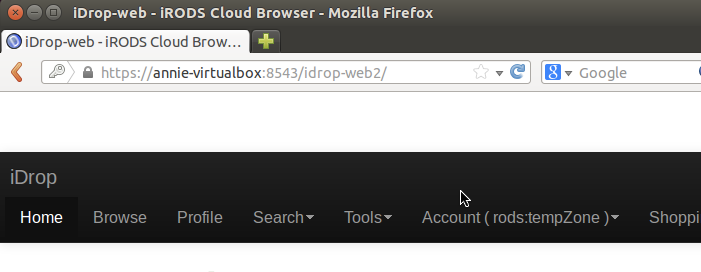
Next steps would be to install iCommands on the host, change the administrator password, and create some new users.
In my next post, I will go over the Dockerfile in detail to explain what the "docker build" command is doing.
Dan Bedard