Configuring iRODS for High Availability
Recently, a customer asked us how to set up iRODS in a high availability/high throughput configuration. Every iRODS Zone requires exactly one iCAT server, so the Zone becomes inaccessible if the iCAT goes down. In this post, I explain how to set up multiple redundant iCAT servers, fronted by a software local balancer. By combining this technique with database replication (not described in this post), it is possible to create a fault-tolerant iRODS Zone that can scale to high loads.
This post is based on High Availability iRODS System (HAIRS) by Yutaka Kawai at KEK and Adil Hasan at the University of Liverpool. I use HAProxy for this demonstration, which was not applicable at the time of the original HAIRS presentation.
To achieve full redundancy, the following key iRODS components should be replicated:
- ICAT Database: Implementing replication for RDBMS systems is outside of the scope of this blog post.
- iCAT Enabled Resource Server (or "iCAT server"): Multiple iCAT servers will reside behind a load balancer to provide iCAT redundancy.
- iRODS Resource Servers: The iRODS native replication resource hierarchy will provide resource redundancy.
Basic Setup
For this demonstration, I set up 7 virtual servers.
- LoadBalancer.example.org - 192.168.1.150
- ICAT1.example.org - 192.168.1.151
- ICAT2.example.org - 192.168.1.152
- DB1.example.org - 192.168.1.153
- Resource1.example.org - 192.168.1.155
- Resource2.example.org - 192.168.1.156
- CLI1.example.org - 192.168.1.154
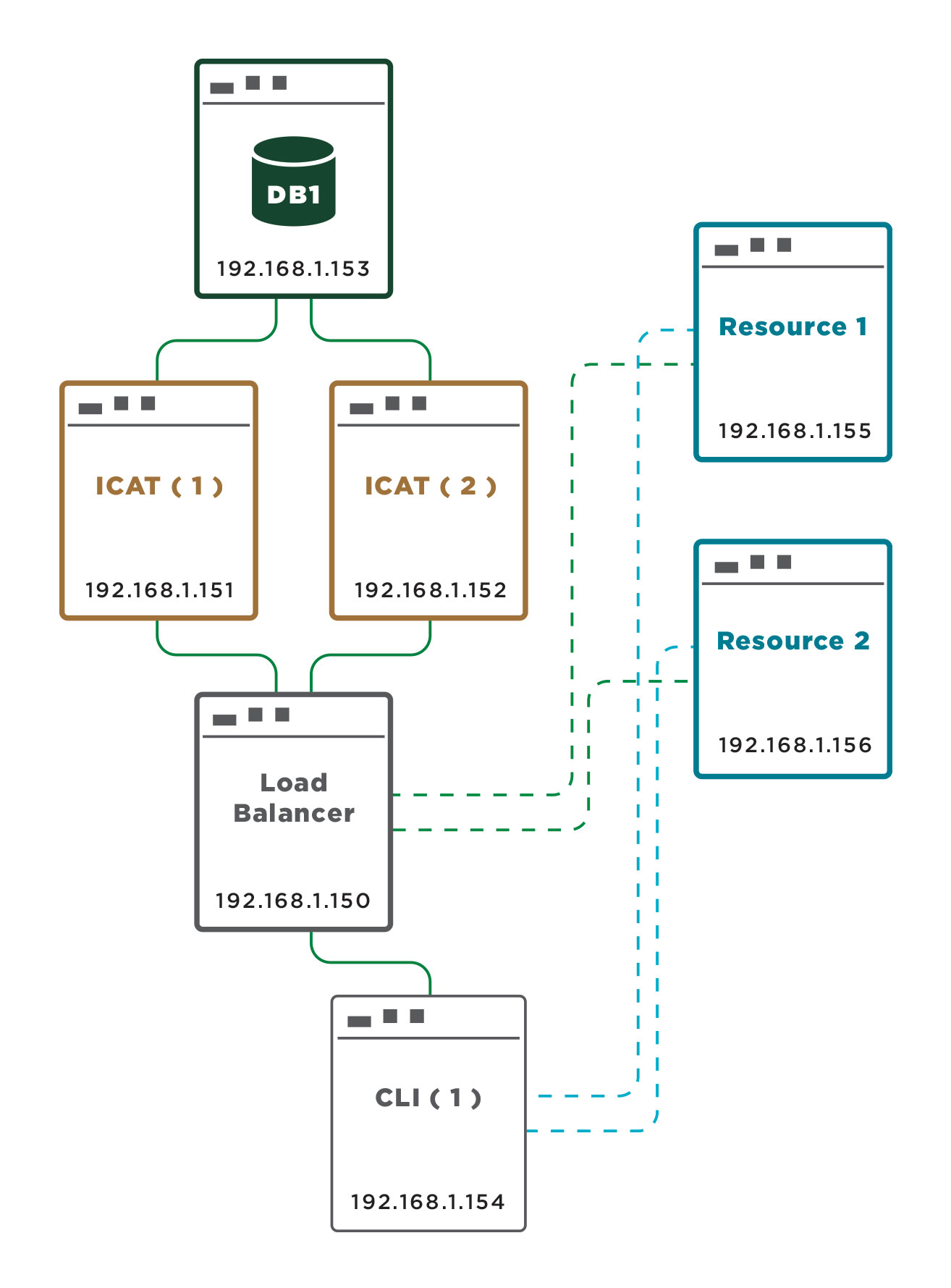
To give each server the IP addresses and hostnames listed above, configure /etc/hosts as follows:
LoadBalancer.example.org
127.0.0.1 LoadBalancer.example.org localhost
192.168.1.151 ICAT1.example.org
192.168.1.152 ICAT2.example.org
ICAT1.example.org
127.0.0.1 ICAT1.example.org localhost
192.168.1.150 LoadBalancer.example.org
192.168.1.153 DB1.example.org
192.168.1.155 Resource1.example.org
192.168.1.156 Resource2.example.org
ICAT2.example.org
127.0.0.1 ICAT2.example.org localhost
192.168.1.150 LoadBalancer.example.org
192.168.1.153 DB1.example.org
192.168.1.155 Resource1.example.org
192.168.1.156 Resource2.example.org
Resource1.example.org
127.0.0.1 Resource1.example.org localhost
192.168.1.156 Resource2.example.org
192.168.1.150 LoadBalancer.example.org
Resource2.example.org
127.0.0.1 Resource2.example.org localhost
192.168.1.155 Resource1.example.org
192.168.1.150 LoadBalancer.example.org
CLI1.example.org
127.0.0.1 CLI1.example.org localhost
192.168.1.155 Resource1.example.org
192.168.1.156 Resource2.example.org
192.168.1.150 LoadBalancer.example.org
DB1.example.org
127.0.0.1 DB1.example.org localhost
192.168.1.151 ICAT1.example.org
192.168.1.152 ICAT2.example.org
All components will access the iCAT servers via the load balancer. Since iRODS uses hostnames as identifiers for the various components, this load balancer will be referred to as LoadBalancer.example.org.
Configuring the Load Balancer
In our test setup we use HAProxy to perform software level HTTP and TCP load balancing. HAProxy can be downloaded on Ubuntu 14.04 systems using the following commands:
echo deb http://archive.ubuntu.com/ubuntu trusty-backports main universe | sudo tee /etc/apt/sources.list.d/backports.list
sudo apt-get update
sudo apt-get install haproxy -t trusty-backports
Configure the load balancer to use TCP routing. Incoming requests on port 1247 will be redirected in a round-robin fashion to one of the two ICAT servers.
Port 1247 is the default port for iRODS communications. Ports 20000 through 20199 are also used to transfer large files. However, these are direct connections between the resource servers and the clients and do not go through the load balancer.
The following configuration file can be used to configure HAProxy:
global
daemon
maxconn 256
defaults
mode tcp
timeout connect 5000ms
timeout client 50000ms
timeout server 50000ms
frontend irods-in
bind *:1247
default_backend servers
backend servers
option tcp-check
tcp-check connect
tcp-check send PING\n
tcp-check expect string `<MsgHeader_PI>\n<type>RODS_VERSION</type>`
server ICAT1.example.org 192.168.1.151 check port 1247
server ICAT2.example.org 192.168.1.152 check port 1247
To determine if a particular iCAT server is up, any string can be sent (in the above case we send "PING") to port 1247 and iRODS will respond with text beginning with "\<MsgHeader_PI>". This is used as a health check on the iRODS server. This is sufficient to determine if an iCAT instance is up or down. More robust health checks are possible but are outside of the scope of this post.
Assuming the configuration listed above is in ./haproxy.cfg and HAProxy is in the \$PATH, it can be started with the following command:
haproxy -f haproxy.cfg
Installing iRODS
Standard iRODS installation procedures can be performed to install iRODS on the iCAT and resource servers as well as the CLI client. See iRODS 4.1.3 Installation. A DB client should be installed on the iCAT servers. For PostgreSQL, this can be performed with the following command:
sudo apt-get install postgresql-client-9.4
After installing and configuring PostgreSQL on DB1.example.org (see iRODS 4.1.3 Database Setup), test the connection from each iCAT server to the DB with the following:
psql -h 192.168.1.153 -U postgres
Install iRODS on the iCAT servers. During installation use "192.168.1.153" or "DB1.example.org" when prompted for the database server's hostname or IP address.
Notes:
The iCAT installation scripts set up the necessary tables in the iCAT database (by default, named "ICAT"). On the second installation the scripts will notice that the database tables have already been set up and will handle this condition gracefully.In a normal setup, the iCAT servers may play a dual role as a resource server. However, this will cause problems in the multiple iCAT server configuration. Therefore, data storage must be implemented only on separate resource servers.
Setting Up the Resource Servers and Data Replication
Install iRODS on the two resource servers as described in iRODS 4.1.3 Resource Server Installation. When prompted for the address of the iCAT server, enter "LoadBalancer.example.org" which will resolve to the load balancer.
After the resource servers are set up, install the iRODS CLI client on CLI1. When prompted for the address of the iCAT server, enter "LoadBalancer.example.org" which will again be resolved to the load balancer.
After running "iinit" on the CLI server to setup up the client configuration, perform the following steps to create redundant resources.
iadmin mkresc BaseResource replication
iadmin mkresc Resource1 'unixfilesystem' Resource1.example.org:/var/lib/irods/Vault
iadmin mkresc Resource2 'unixfilesystem' Resource2.example.org:/var/lib/irods/Vault
iadmin addchildtoresc BaseResource Resource1
iadmin addchildtoresc BaseResource Resource2
The resource tree should appear as follows:
$ ilsresc --tree
BaseResource:replication
|____Resource1
|____Resource2
demoResc
On the CLI server, update \~/.irods/irods_environment.json to use "BaseResource" as the default resource.
{
"irods_default_resource": "BaseResource",
"irods_host": "LoadBalancer.example.org",
"irods_port": 1247,
"irods_user_name": "rods",
"irods_zone_name": "tempZone"
}
Testing the Setup
Perform the following steps to test this setup.
- From the CLI server, put (iput) a large file into iRODS. Verify that the file has been stored on both resource servers.
- Get (iget) the file from iRODS. Verify that the file retrieved from iRODS has the same contents as the one put into iRODS.
- Bring one resource server down and perform steps #1 and #2.
- Bring down one iCAT server and verify that iCommands can still be executed successfully. (This may initially fail if the balancer has not yet performed a health check but should succeed after the first failure.)
Justin James